How to share information with Taap?
Share with QR code
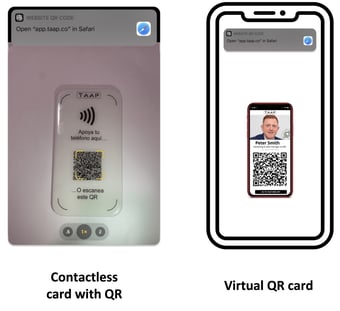
Share with Contactless
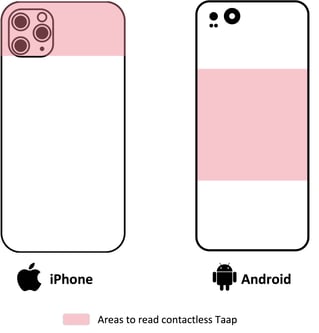
Share via Contactless to iPhone XR, XS, 11, 12, 13 and all above
Make sure the person receiving follows the steps below:
1. Share
Hold your contactless Taap to the very top of the back of their phone until a pop up notification appears
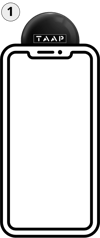
2. View
Tell the person receiving your information to open the pop-up website to view your card
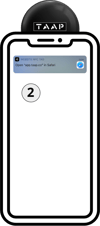
Share via Contactless to iPhone 7, 8 and X
For a better sharing experience we recommend using QR code
Make sure the person receiving follows the steps below:
1. Open NFC scanner
Get iOS 14 or above. Then, open the widget and click on the NFC button (highlighted in yellow below)
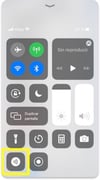
2. Share
Then hold your contactless Taap to the very top of the back of their phone until a pop up notification appears
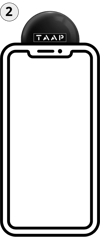
3. View
Tell the person receiving your information to open the pop-up website to view your card
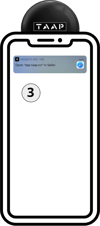
Share via Contactless to all Android phones
For a better sharing experience we recommend using QR code
Make sure the person receiving follows the steps below:
1. Turn NFC ON
To turn it ON tell them to go to their Android phone settings and search for "NFC"
2. Share
Then hold your contactless Taap to the center of the back of their phone until a pop up notification appears
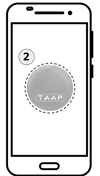
3. View
Tell the person receiving your information to open the pop-up website to view your card
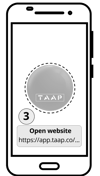
For all iPhones and Androids: If the above steps do not work make sure their:
- Camera is NOT open
- Screen is ON
- Airplane mode is OFF
If this still does not work please lock and unlock their phone and try to scan again